How to Connect to Eduroam Wifi - all devices
2. Apple Devices
These instructions are for Apple Devices only.
For Android, Windows and Chrome devices, please see pages 1, 3 and 4. 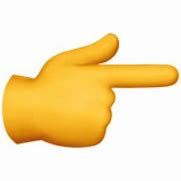
You can connect to Eduroam by simply clicking on the connection, and inputting your username (person code or username followed immediately by @nptcgroup.ac.uk) and your normal college password. Below are detailed instructions on how to connect.
After following these instructions, if you have any problems connecting to the Eduroam Wifi Service on your Apple device, please contact IT Services for help.
1. Open Settings and click WiFi and then connect to the eduroam.
2. Enter your username with id that you log into the college systems in the format "username"@nptcgroup.ac.uk
3. Click Trust to accept the eduroam certificate
4. You are now connected to the eduroam network
Your device will now always connect to the Eduroam network!
To remove eduroam CAT Tool
If you have installed the eduroam CAT Tool this will need to be removed. The process for this is described below:
1. Open Settings > General > VPN & Device Management
2. Select the configuration profile eduroam
3. Click on Remove Profile
4. If required, enter you passcode
5. Click on Remove
6. Attempt to connect to eduroam using the instructions above
If you have any problems connecting to the Eduroam Wifi Service on your Apple device, please contact IT Services for help.