How to Connect to Eduroam Wifi - all devices
1. Android Devices
These instructions are for Android Devices only.
For Apple, Windows and Chrome devices, please see pages 2, 3 and 4. 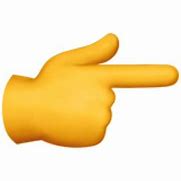
You may be able to connect to Eduroam by simply clicking on the connection, and inputting your username (person code or username followed immediately by @nptcgroup.ac.uk) and your normal college password. If this does not work, follow the instructions below!
After following these instructions, if you have any further problems connecting to the Eduroam Wifi Service on your Android device, please contact IT Services for help.
These are the instructions for ANDROID DEVICES.
- Go into settings and select WIFI.
- Touch 'Eduroam' option.
- Identity should be; (Student ID or Staff short username)@nptcgroup.ac.uk.
- Password should be your College password (the same password you use for everything!)
- EAP Method should be set to PEAP.
- CA Certificate should be set to Don’t Validate.
- Phase 2 authentication should be set to MSCHAPV2.
- After this you should be able to connect to Eduroam without issues.
If you have any problems connecting to the Eduroam Wifi Service on your Android device, please contact IT Services for help.
