How to Connect to Eduroam Wifi - all devices
3. Windows Devices
These instructions are for Windows Devices only.
For Android, Apple and Chrome devices, please see pages 1, 2 and 4. 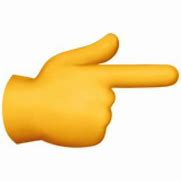
You can connect to Eduroam by simply clicking on the connection, and inputting your username (person code or username followed immediately by @nptcgroup.ac.uk) and your normal college password. Below are detailed instructions on how to connect.
After following these instructions, if you have any problems connecting to the Eduroam Wifi Service on your Windows device, please contact IT Services for help.
Windows 10:
1. To connect to eduroam on a windows device, click on the Wifi icon and select the eduroam from your network list.
2. Tick Connect automatically and then Connect.
3. Enter your username with the id that you log into the college systems in the format “username”@nptcgroup.ac.uk
4. Click Connect again when asked to Continue connecting.
If you have installed the eduroam CAT Tool this will need to be removed. The process for this is described below:
1. Open Settings > Network & Internet > WiFi
2. Click on Manage known networks
3. Click eduroam and select Forget
If you have any problems connecting to the Eduroam Wifi Service on your Windows device, please contact IT Services for help.
